

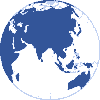


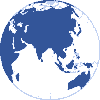
The flight log module is designed to keep track of the aircraft hours with a minimum effort on data entry.
![[Note]](images/note.gif) | Note |
|---|---|
When you open the module or select another aircraft, the system automatically moves to the last record in the log. | |
Figure 2.4. Flight log module
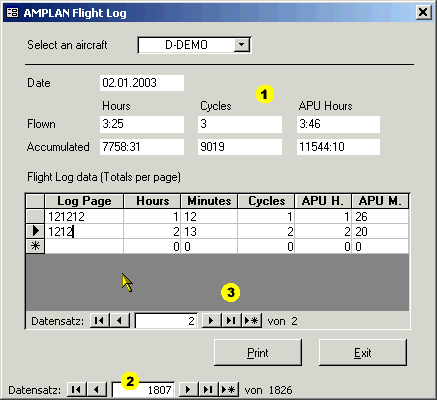
 | This area shows the totals as of the date indicated. The values here are calculated and therefore not editable. |
 | Navigate dates and create the next date here. |
 | This area shows the detail records per the selected day. Use this navigation buttons for the detail records. |
For you, the user, there are three different approaches on entering the flight time.
When you click on new record on the main form the system automatically adds the next date in the new record, and carries forward the TAT, TAC and APU total. All you have to do now is to enter so called "detail records" in the list below. Here you may enter:
Only one record per day, which is the least effort. This is a good approach if the OPS data is maintained somewhere else, e.g. at Flight OPS.
One record per log page used this day, this eliminates the carry forward errors frequently made in the physical books and is still not a big task.
One record per leg, this is the maximum effort but eliminates errors on the sum per page as well as the carry forward errors.
After the new detail record is inserted the system shows the new daily total above the total time on the aircraft, which is updated also.
If you change an existing detail record, e.g. if you forgot a log page several days ago and insert it, all following records will be updated automatically to reflect these changes. The same applies if a value is changed or a detail record is deleted.
The easiest way to jump to a particlar day is to click on the "Date" field first and then use the search function which you envoke by clicking on the binoculars on the AMPLAN toolbar, see Figure 1.4, “AMPLAN Toolbar”. Enter the date you are looking for in the search box and click "search".
When you click in the date field, you may also use the AMPLAN toolbar to filter the records to show only a particular date you are intersted in. Type the date in the "Filter by:" box and press return. Now only the record for the day you entred will be displayed. To swich the filter off, click on the funnel symbol besides the "Fiter by" box.
![[Note]](images/note.gif) | Note |
|---|---|
As long as the filter is active, you can not alter the information displayed nor enter a record for a new day. | |
To manually navigate to the record you would like to see, use the navigation buttons or enter the record number directly into the "Record:" field at the bottom of the form.