

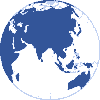


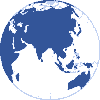
In the OOPR module all tasks which do not fit into any of the SMP packages, but which are aircraft related, are maintained. Additional to this, aircraft related AD's and SB's are kept here. The format of an OOPR task is almost similar to a SMP task.
Figure 2.13. Out of phase requirements
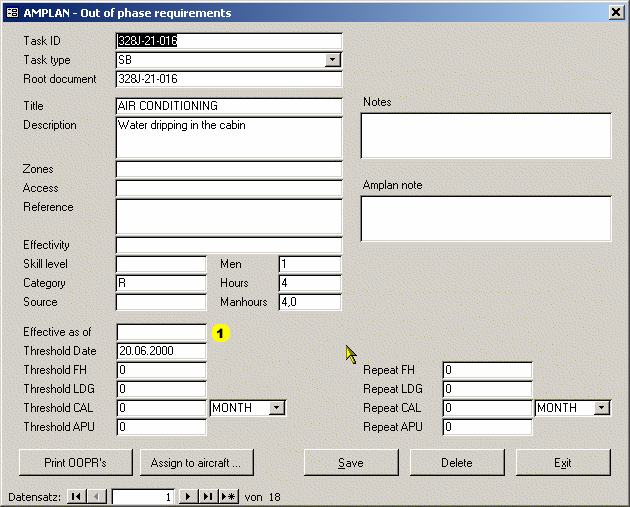
 | The purpose of the "Effective as of" field is the following, if e.g. a SB has a compliance of "Within the next 400 FH", then there must be a date set which is used to find the aircraft time at this date (of all aircraft having this task assigned) as starting point for the 400 FH. |
Each task is identified by a unique "Task ID". I suggest to use a consistent naming scheme because this allows for easy filtering and searching of OOPR tasks.
The correct setting of the "Task type" is important for accurate SB/AD status report generation in the aircraft module, see Section 2.1, “Aircraft module”.
An easy way to find a certain task is to put the cursor in the task id field and click on the binoculars on the AMPLAN toolbar, see Figure 1.4, “AMPLAN Toolbar”. In the search dialog specify what you are looking for and click "search". Close the dialog if you have found what you are looking for.
You can also filter a whole range of tasks having e.g. "737" somewhere in the task id. To do so move the cursor to the task id field, type "*737*" (without quotes) into the "Filter by" box on the AMPLAN toolbar, see Figure 1.4, “AMPLAN Toolbar”, and press return. Now you will see all tasks having "737" somewhere in the task id, but not any other task. To remove this filter, click on the funnel beside the "Filter by" box.
Example 2.4. Using wildcard characters for searching and filtering
As explained above, you may use wildcard characters for filters.
The most common ones are:
* stands for any number of characters.
? stands for a single character.
# stands for a single number.
Examples:
123* will return all task id's starting with 123.
123*-1 will return all task id's starting with 123 and ending with -1.
123??-1 will return all task id's starting with 123, having any two
characters after that and ending with -1.
123##-1 will return all task id's starting with 123, having any two num-
bers after that and ending with -1.
Assigned OOPR tasks will appear in due list for the aircraft having the task assigned, in the AMPLAN planning module, see Section 2.7, “The AMPLAN maintenance planning module”.
To assign a task, navigate to the task you want to assign and click on "Assign to aircraft". The following dialog will appear.
Figure 2.14. OOPR assign dialog
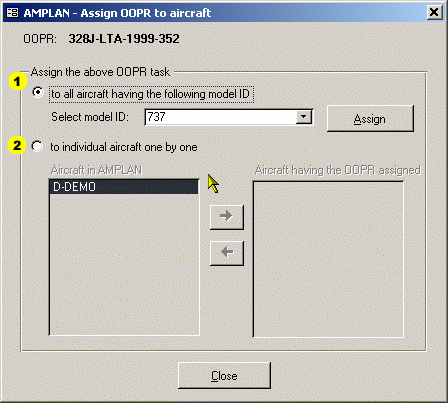
 | Tasks will not be assigned twice to an aircraft. You may click "Assign" as often as you want. This is true even if the OOPR is already assigned to some of the aircraft in the database. |
 | Assigning tasks individually is analog to the assignment in the aircraft module, see Section 2.1.2, “Tab: OOPR assignment”. The only difference is, here the OOPR task is given and you select from a list of aircraft, instead of having the aircraft given and selecting from a list of OOPR tasks. |